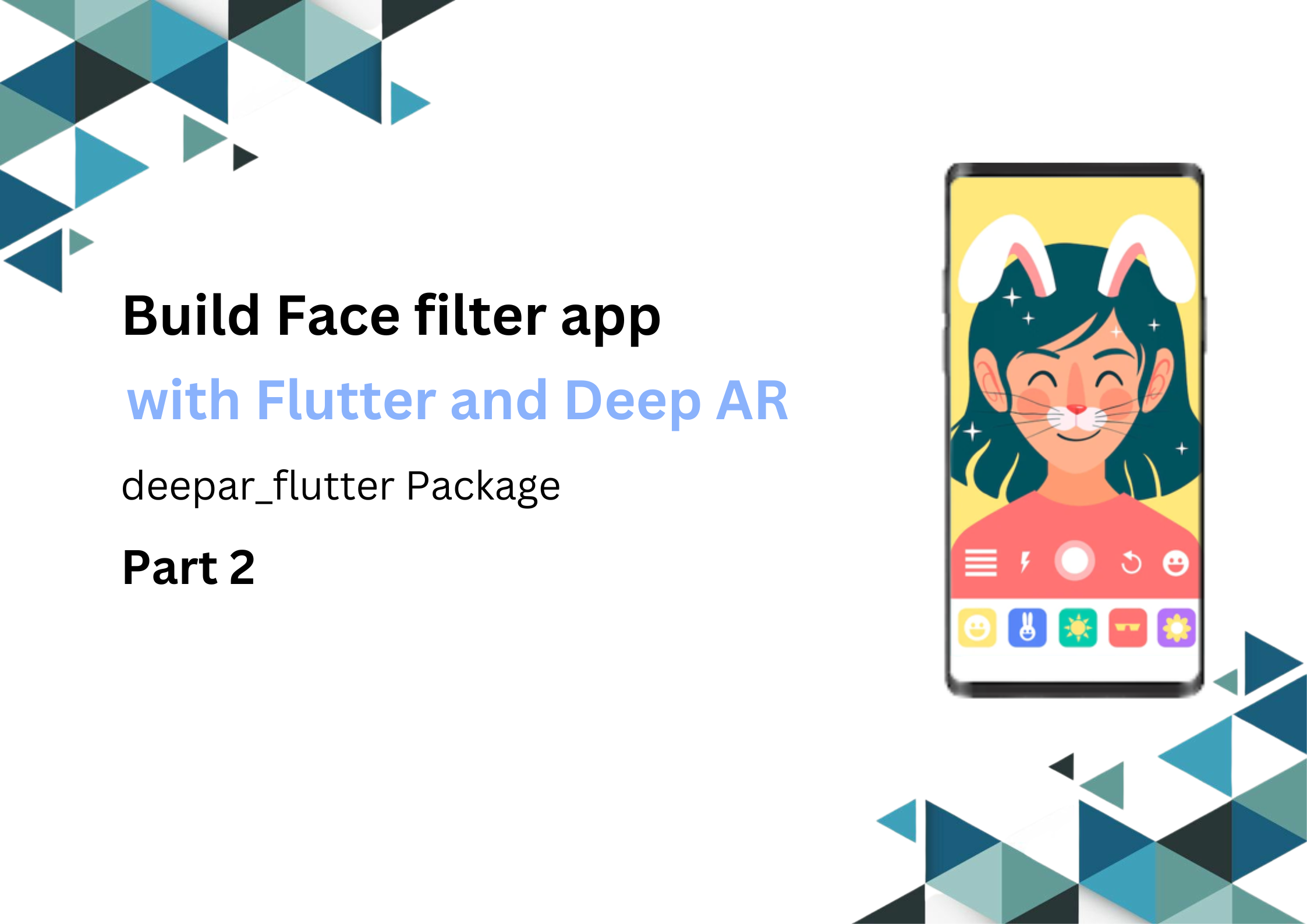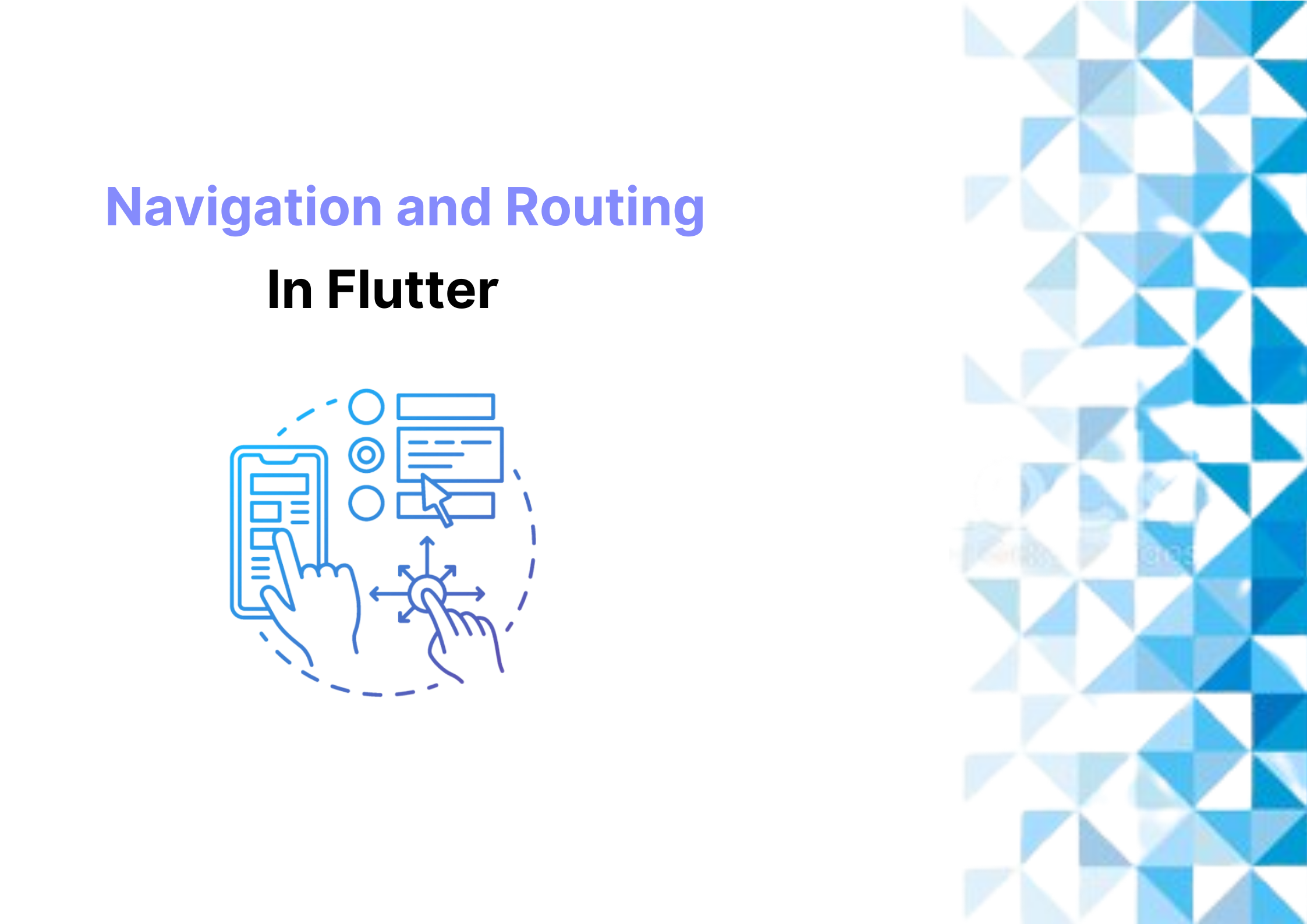In part 1, I gave a quick overview of DeepAR and how to install DeepAR in the flutter android
application. Now, it’s time for moving forward and build a face filter app with flutter and
DeepAR
If Google made you directly land on this article and you didn’t check out first part here is the
link
Build Face filter app with Flutter
and Deep AR (Part 1)
In this part, we will implement a face filter app using Flutter and DeepAR. You will also get an
insight into how to use Bloc to separate business logic from the user interface and making the
application code more unambiguous, scalable, and testable.
So,
let’s get started!!