In this article, we will check out how to implement Beacons scanning app in flutter using the beacons_plugin package.
In this article, we will check out how to implement Beacons scanning app in flutter using the beacons_plugin package.
What is Bluetooth Beacon?
A Bluetooth beacon is a small wireless device that works based on Bluetooth Low Energy. It is kind of like a lighthouse: it repeatedly transmits a constant signal that other devices can see. Instead of emitting visible light, though, it broadcasts a radio signal that is made up of a combination of letters and numbers transmitted at short, regular intervals. A Bluetooth-equipped device like a smartphone, gateway, or access point can “see” a beacon once it is in range, much like sailors looking for a lighthouse to know where they are.
What are Bluetooth Beacons used for?
Too much theory done, isn’t it? So now, let’s do some real stuff!!
Step 1: Import the latest version of the “beacons_plugin” package to
pubspec.yaml file
![]()
Step 2: Update MainActivity class to following
![]()
Step 3: Create a Stream controller
To allows sending data, error, and done events on its stream create a stream
controller. It can be used to create a simple stream that others can listen on and to push
events to that stream
![]()
Step 4: In order to scan the beacon create the initPlatformState() method in main.dart as
follows
![]()
Step 5: Now let’s create a UI and call initPlatformState() method on the button click to scan
and display the available beacon in main.dart as follows
![]()
Step 6: Ensure to update initState() method else app will not working after kill app
![]()
Step 7: To run the app first of all install the beacon simulator app from Playstore on
another device and create iBeacon
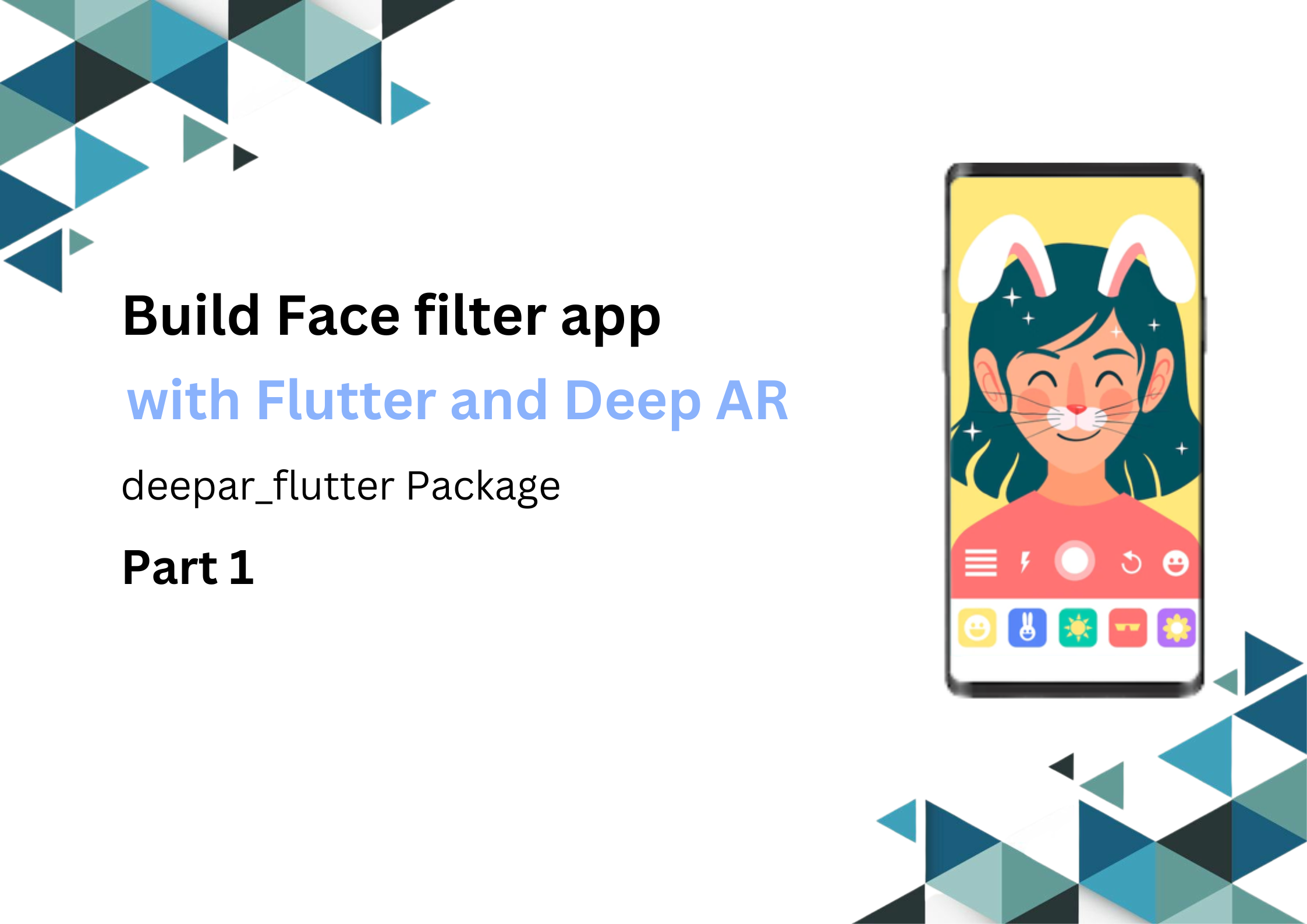
The Installation of DeepAR for Android applications in a flutter.
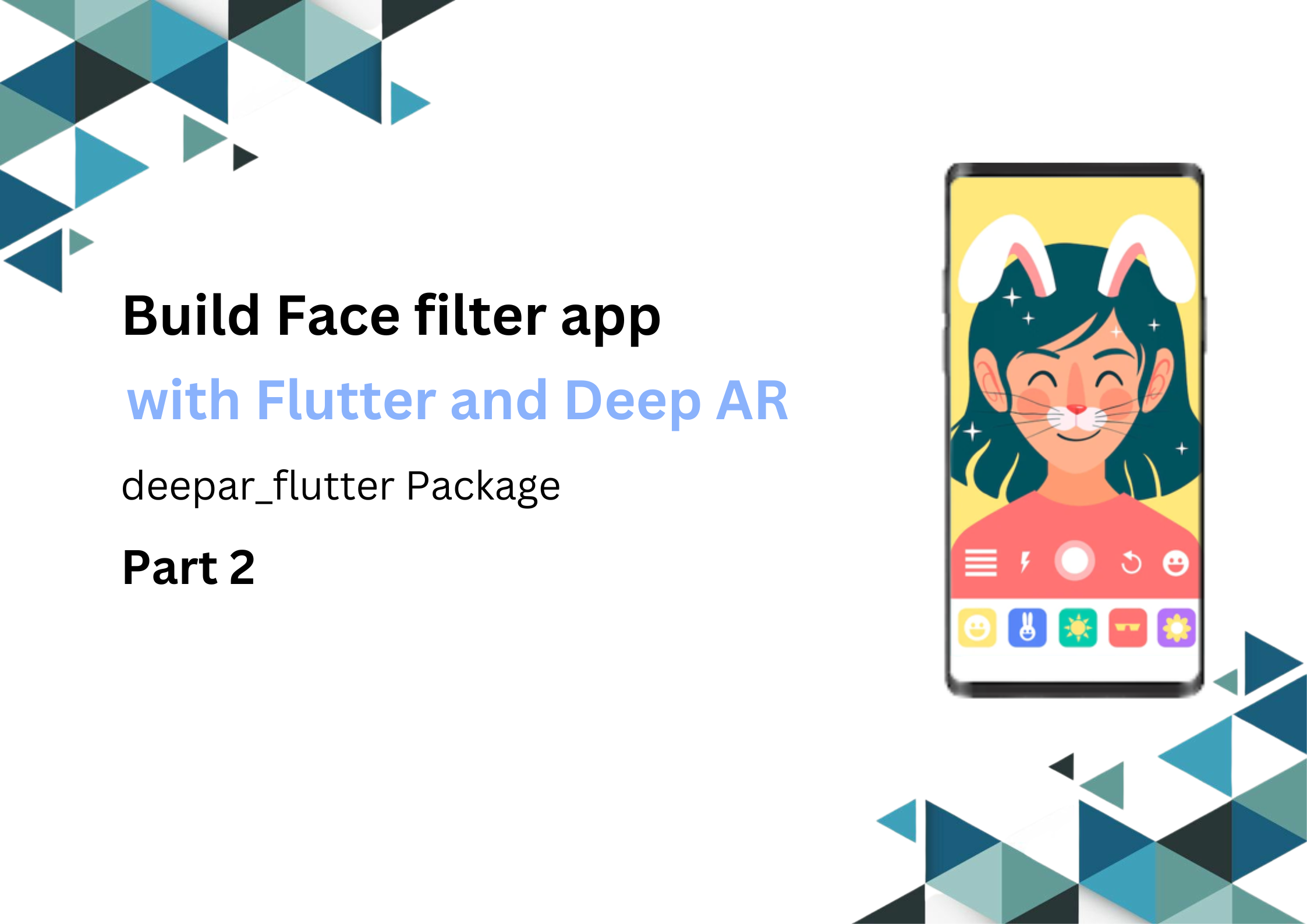
learn how to build a face filter app with flutter and DeepAR
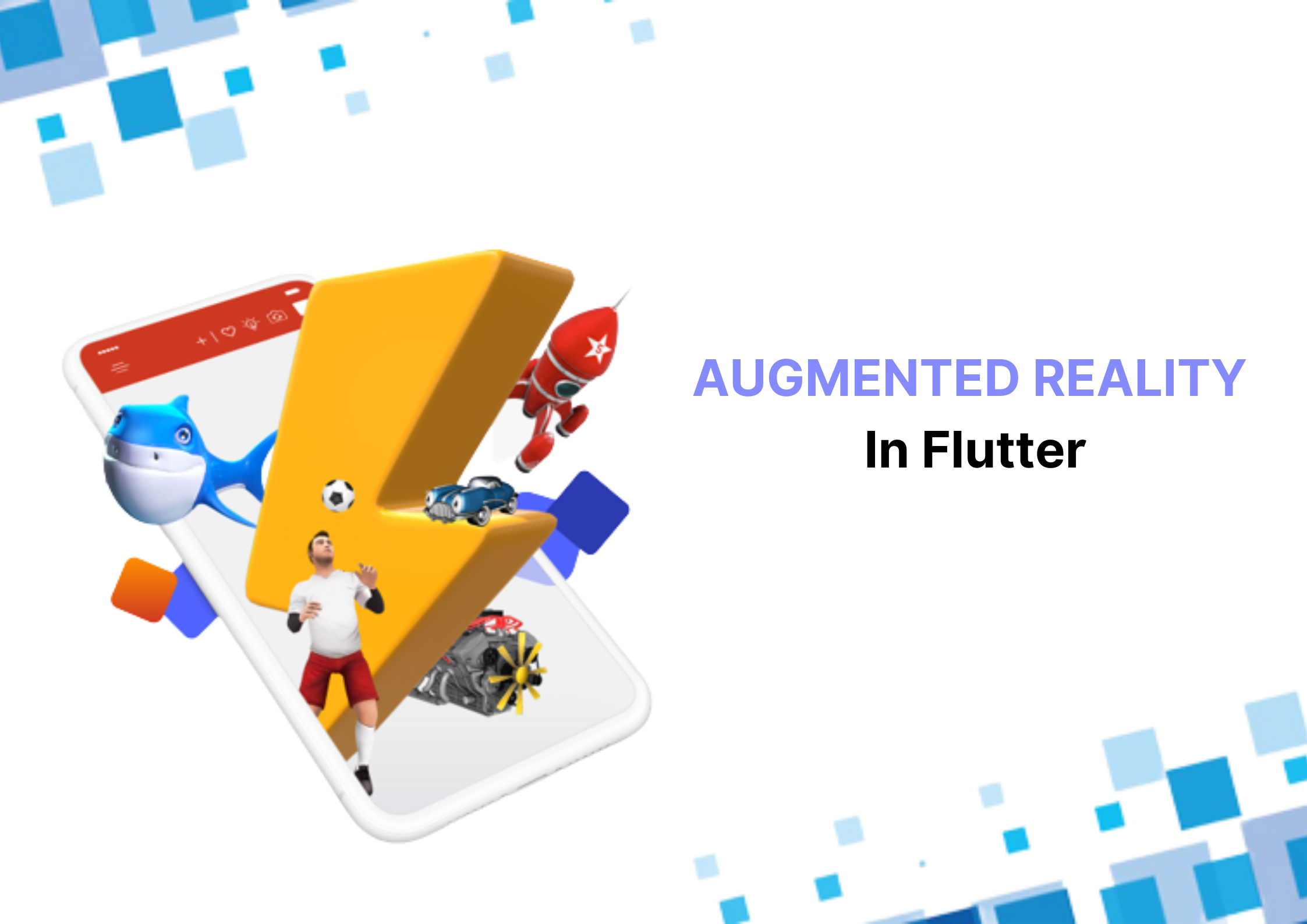
you'll learn about how to build an augmented reality app in Flutter with a plugin that supports both Android and iOS devices.